Instagram has become a must-have for businesses and developers. Be it for launching a brand campaign, collecting data, or juggling social media posts. You can plug Instagram into your apps smoothly. With that, you can tap into Instagram’s data, making it easier for developers to automate tasks, track social media performance, and create awesome user experiences.
But, working with the Instagram API isn't always easy. You'll probably run into a few headaches along the way if you're not ready for them. Authentication errors, rate limits, and trouble pulling data are just some of the bumps you might hit.
This blog explores common Instagram API hiccups, gives you some easy fixes, and lists a few debugging tips to keep everything running smoothly.
Getting to Know the Instagram API: What’s It All About?
What is the Instagram API?
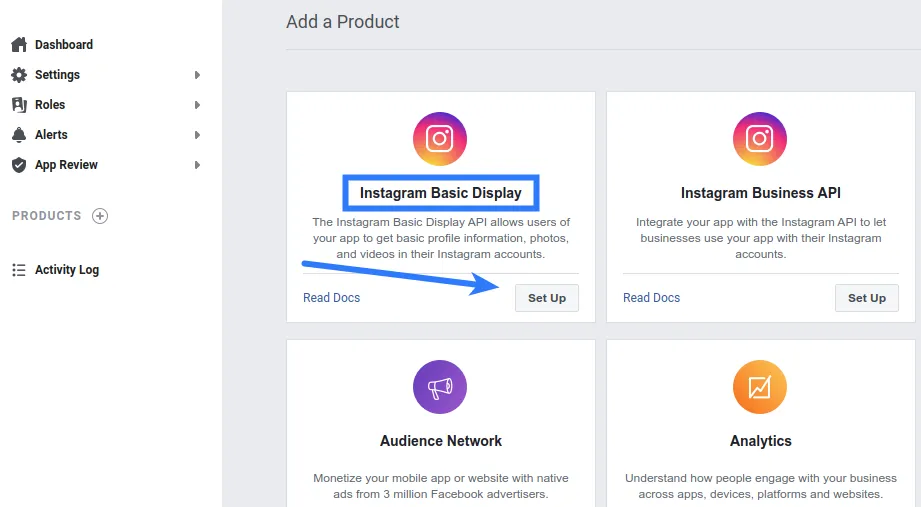
The Instagram API basically lets developers tap into Instagram’s platform in a more organized way. With this, they can add Instagram features to their own apps, making it easier to automate social media tasks. Think of it as a bridge that connects other appsto Instagram, letting them work together and enabling functionalities, such as:
- pulling up user profiles
- retrieving media
- managing content
- checking out analytics
Key Features and Functionalities
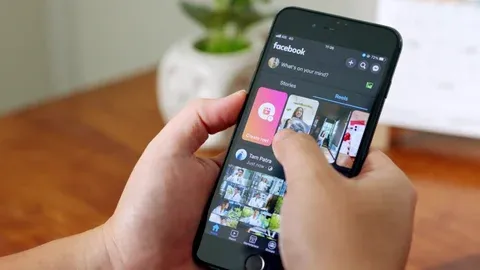
The Instagram API is packed with amazing features that make it super easy for developers to integrate social media. Here are some of the core functionalities:
Access to User Profiles and Media
Retrieve data from Instagram profiles, including media, captions, and comments.
Content Management
Automate posting and scheduling, handle your media, and interact with Instagram posts using various external applications.
Analytics and Insights
Gather detailed analytics on how users are interacting, how engaged they are, how your followers are growing, and more. This helps you make smarter decisions.
Why Instagram Integration is a No-Brainer for Your Apps
For developers and businesses, the Instagram API is a game-changer. Here’s why:
- The API helps automate tasks like managing posts, comments, and interactions, so you don't have to do everything manually.
- It boosts user engagement, making it more interactive and connected to the user experience.
- And the best part? The API gives you powerful tools to analyze your social media performance, so you can tweak your strategy and maximize your reach and engagement.
Instagram API’s Common Hiccups and Fixes
Even though the Instagram API has great features, it can still be a bit tricky at times. Let’s get into some of the most common issues and how you can sort them out:
1. Authentication Errors
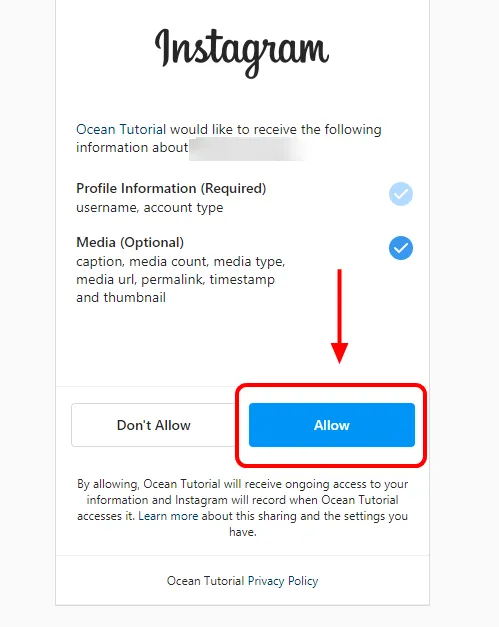
Authentication errors are a big headache for developers working with the Instagram API. They usually occur when you’re using an old or wrong access token to authenticate your requests. If your token isn’t valid, your API requests are denied, and your integration ends up being pretty much useless.
How to Resolve These Issues
To resolve this, ensure that your access token is valid and hasn’t expired. So, first, update your token/connection and then give it another shot. To renew your token, just follow these steps:
- Go to the menu to find your Instagram accounts.
- Look for the account that’s causing the API error. If the token has expired, refresh it.
Once you refresh the expired token, the API error message should be gone. All Phyllo APIs are authenticated using client ID and secret, which provides secure access to Instagram's data.
2. Rate Limiting
Instagram puts a cap on how many API requests you can make in a given time to keep their servers from getting overloaded. If you hit that limit, your app might get temporarily shut out from making more requests.
Want to dive deeper into this? Check out our guide on handling Instagram API rate limit errors: Navigating Instagram API Rate Limit Errors
How to Handle and Prevent Rate Limit Issues
If you’re dealing with those pesky API rate limiting errors, here’s how to tackle them:
1. Optimize API calls
Try to make your API usage more efficient. Instead of sending tons of separate requests, group them into one whenever you can. Also, cache data that doesn’t change much so you don’t keep hitting the API for the same info. This helps reduce the number of requests and keeps you from hitting Instagram’s rate limits.
2. Implement exponential backoff
When you do hit a rate limit, use exponential backoff to handle retries. Start with a short wait time and then gradually increase it with each attempt. This way, you’re not bombarding the API with requests and giving your rate limit quota time to reset.
3. Use Webhooks
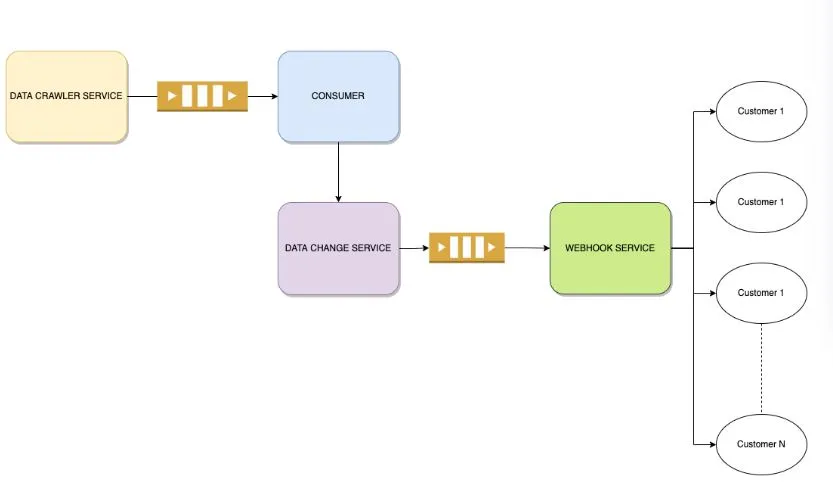
Instead of constantly checking the API for updates, set up webhooks. Webhooks let Instagram send data to your app only when something important happens. This means fewer requests and a better chance of staying within the rate limits.
4. Use third-party tools
Using tools like Phyllo's Connect SDK can be really helpful. They give you more control over how profiles connect or disconnect from your API, which helps you stay within your limits.
3. No Posts Found Error (Data Retrieval Problems)
This error typically occurs when the Instagram API fails to retrieve any posts from a user’s profile. This can happen if the user hasn’t posted recently or if there’s an issue with the data permissions granted to your app.
How to Resolve These Issues
Yes! First, ensure that the Instagram profile in question has posts available.
Furthermore, note that Instagram’s API doesn’t currently support IGTV posts, so they won’t show up when you make an API request. But, they’re still counted, which can mess with your plugin and make it think there are no posts available if all the recent ones are IGTV. Try increasing your API request size to 25 or more, depending on how frequently you use IGTV posts.
4. Content Publishing API Limit Error

The Content Publishing API lets you schedule and publish posts directly to Instagram. But, keep in mind, there are limits on how often you can post using the API. If you go over these limits, you might run into some errors.
How to Resolve These Issues
To manage this, just keep an eye on how often you're sending out publishing requests. Spread out your posts a bit and don’t hit the API with too many requests all at once. You can also choose to give it another try the next day!
Keep Your API in Check with These Debugging Hacks
For Instagram API issues, here are some easy tips and tricks to help you sort out common problems and keep everything running smoothly.
1. API Logs and Error Messages
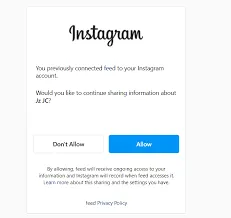
When you're trying to fix API problems, checking out API logs and error messages is super helpful. Instagram gives you detailed error codes and messages that can help you pinpoint exactly what's going wrong. Just take a look at Instagram’s API error code documentation to figure out what those messages mean and get to the bottom of your issue.
2. Clear Instagram Cache
Sometimes, problems with the Instagram app come from old or corrupt cached data. Clearing the cache can fix these glitches with API requests. Instagram doesn’t have a built-in way to clear the cache through the API, but you can do it manually through the app’s settings. Here’s how:
- Open your “Settings” page.
- Tap on “Apps” or “Apps and notifications.”
- Find and select “Instagram” from the list of installed apps.
- Tap on “Storage.”
- Hit “Clear cache.”
3. Regular API Updates
Instagram is always updating its API to improve functionality and security. To avoid running into issues with old features or missing out on new ones, you must stay on top of these updates. Make sure to check out Instagram’s API update logs regularly and ensure your app is up-to-date with the latest version.
4. Efficient Data Handling
Handling lots of data through API requests can get tricky. Be mindful of how you process this data. Try breaking the data into smaller, manageable chunks using pagination. Also, change your query parameters to get just what you need and cut down on unnecessary API calls. This can help you avoid problems like timeouts or missing data.
Conclusion
The Instagram API is awesome for developers and businesses who want to tap into all the cool features Instagram has to offer. But, it's not always a smooth ride. You might run into issues like authentication errors or rate limiting.
To keep things running smoothly, you'll need to get good at spotting and fixing these problems. Stay on top of error messages, keep an eye out for updates, and handle data requests efficiently. That way, your integration won’t hit too many bumps along the way.
Phyllo's got you covered with tools that make handling your API easy. They make authentication, data management, and error fixing easier. If you’re tired of struggling with your Instagram API integration, give Phyllo’s tools a shot today and take control of your API management with ease!
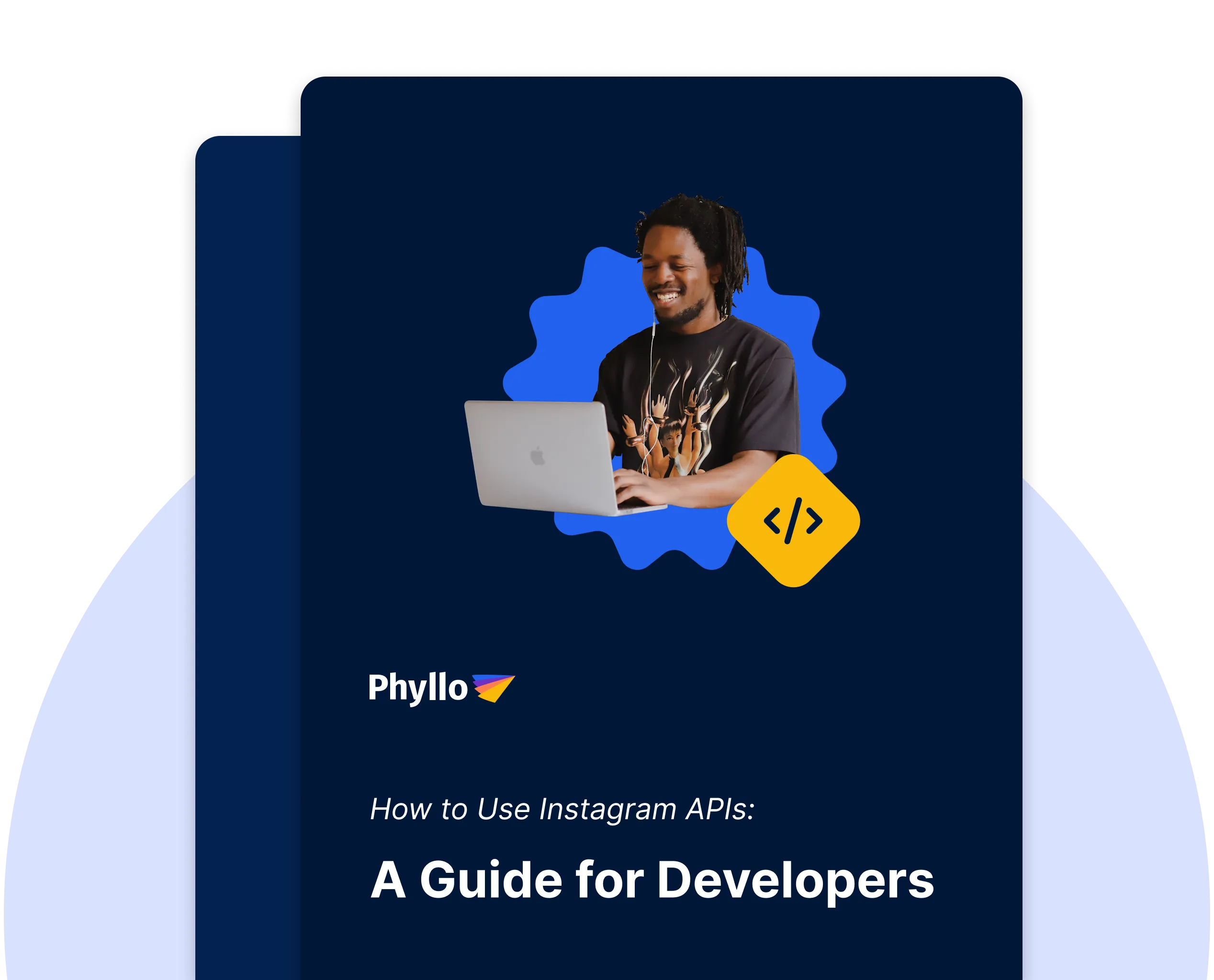
.svg)
.webp)
.webp)





.jpg)
.jpg)
.jpg)

.webp)
