LinkedIn, traditionally viewed as a professional networking site, has emerged as a unique and powerful player in the creator economy. With over 930 million users, it provides a diverse and expansive audience for professionals to:
- share their insights,
- build their brands, and
- engage with peers and industry leaders.
However, navigating and making an impact on LinkedIn requires more than just the standard networking tools. This is where LinkedIn Creator Mode comes into play.
It is a specialized profile setting on LinkedIn designed to enhance content visibility and engagement for professionals and creators.
Today, in this article, we will discuss how to turn on creator mode on LinkedIn to boost your content production and professional networking efforts.
Let’s dive in!
What is LinkedIn Creator Mode?
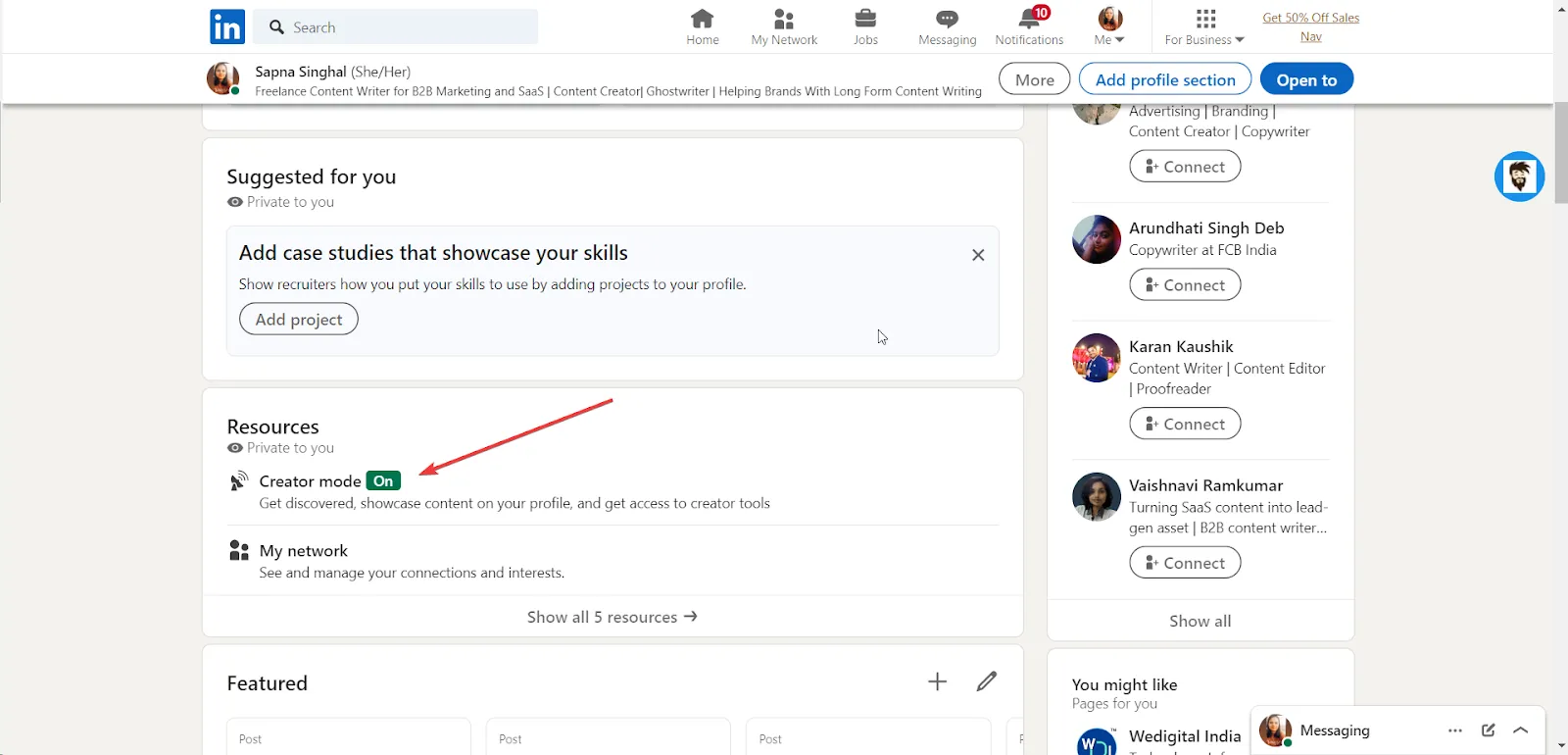
LinkedIn Creator Mode is a feature on LinkedIn that enables LinkedIn users to showcase their content creation efforts more prominently on their profiles. It is designed for individuals who regularly create content on LinkedIn, increasing their visibility and engagement with their audience.
Difference Between LinkedIn Creators Mode And Standard LinkedIn Profiles
Creator Mode on LinkedIn enhances a user's profile for content generation and engagement, while standard profiles focus more on networking and job-seeking. Here are some key differences between creator mode and standard LinkedIn profiles:
The Number of Followers is Clearly Displayed
On a standard LinkedIn profile, the follower count earlier was always displayed as “500+ connections”, no matter whether the individual had 500 or 50,000 followers.
The creator Mode changed that. It allows professionals to showcase the number of people following them clearly. The number is displayed right next to the number of connections of that particular professional.
This was done to help influencers and thought leaders illustrate that they have a large following.
“Follow” instead of “Connect”
You may notice a “Follow” button on some profiles where the “Connect” button is usually found. These professionals have their Creator Mode turned on.
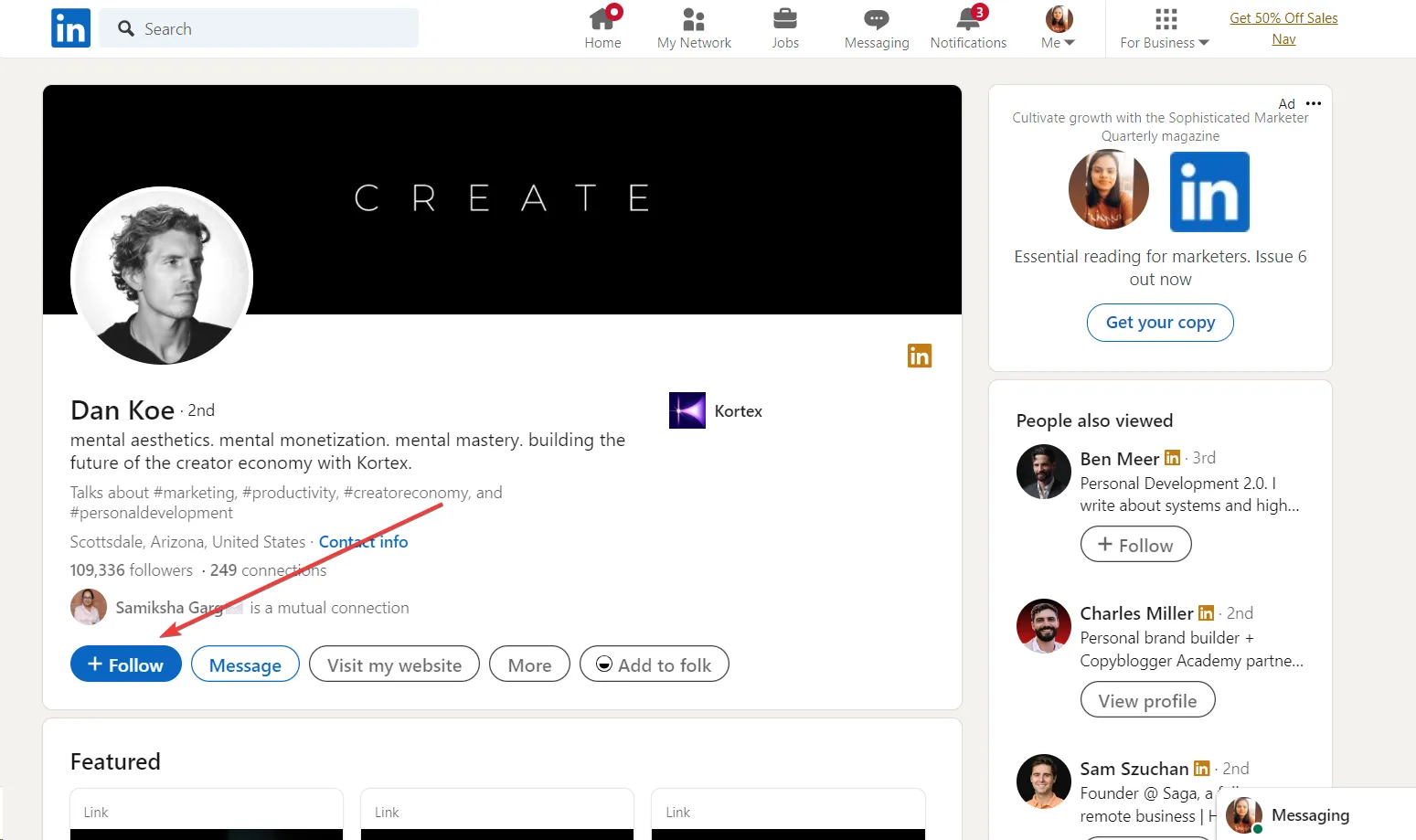
Users are now able to select between following you and connecting with you. Since profile views are expected to generate more than half of your future connections, the “follow” option will make it easier for you to expand your audience.
Moreover, for every post you create, you can see a “Follow +” button at the top right corner.
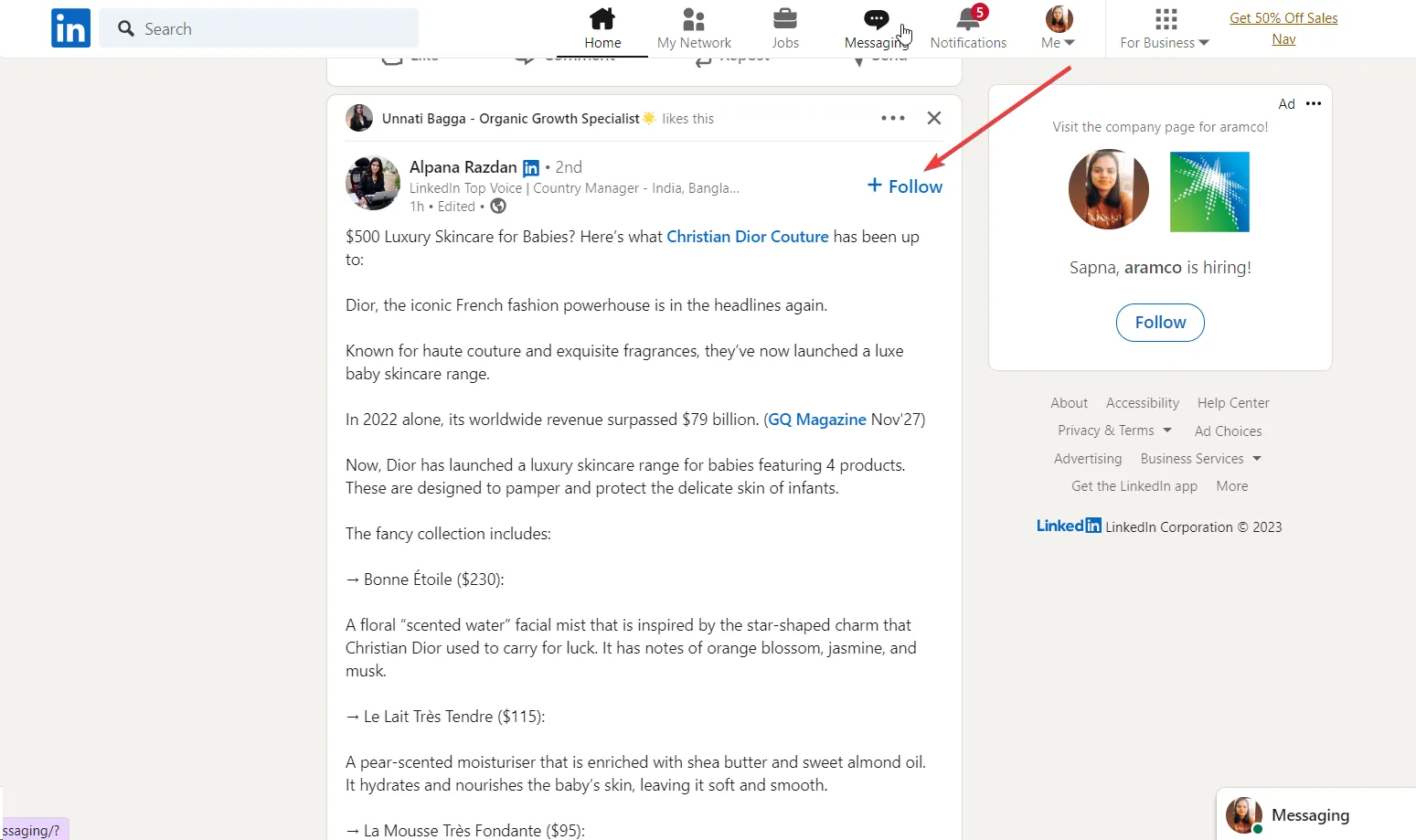
This allows anyone reading your content to join your network easily without even visiting your profile.
Five Hashtags Showcased Under Your Headline
One more helpful aspect of the Creator Mode is the ability to add up to five hashtags, which will show up at the top of your profile. These are easily editable and serve as a great way to immediately show visitors coming to your profile what you do. It also makes it easier for others to find your profile by searching these hashtags too.
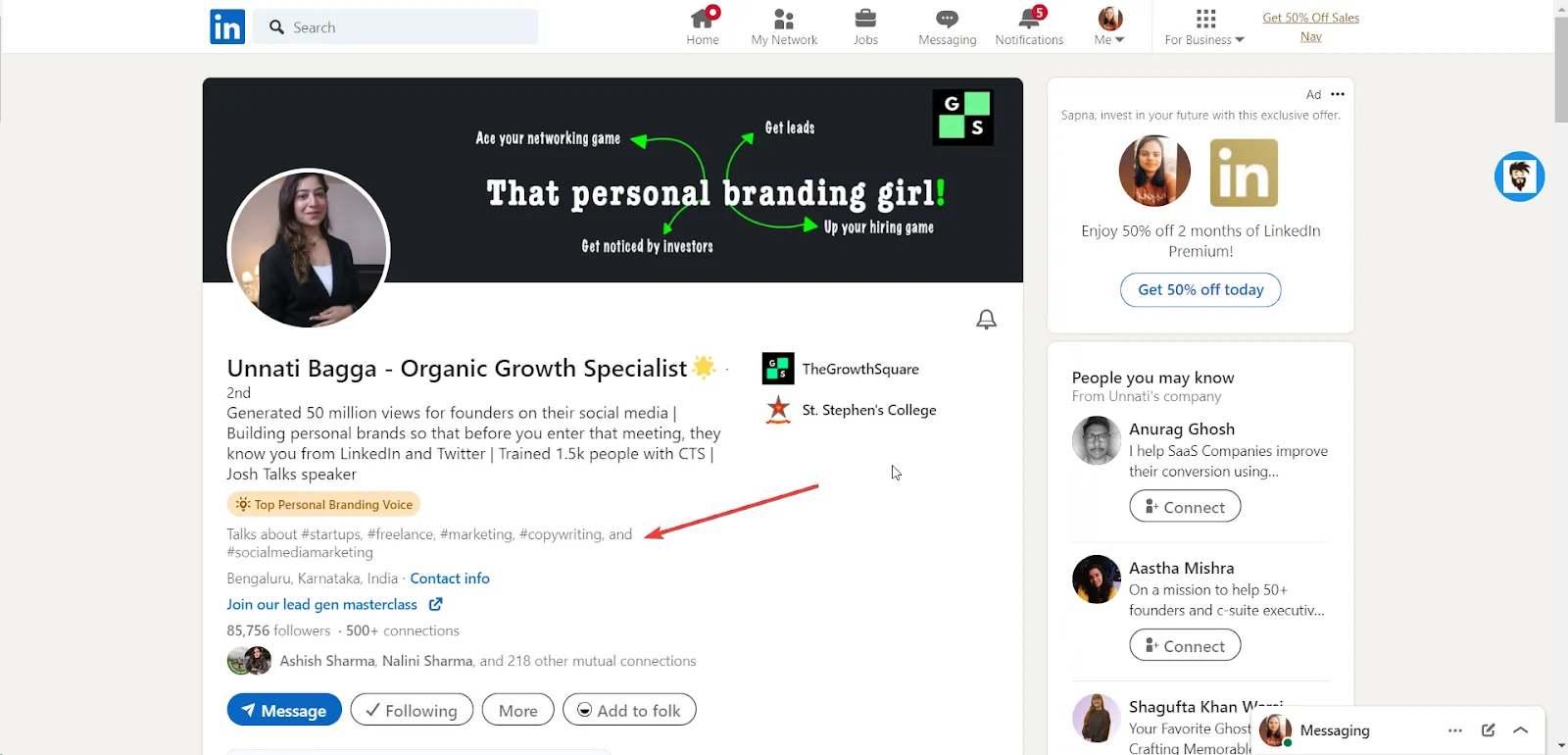
LinkedIn will provide recommendations during the Creator Mode setup process based on the subjects you often post about. It does make sense, though, to choose your own, as this is a crucial method for your audience to understand the general theme of your work when they visit your profile.
Additionally, this makes it simpler for users to follow more of your content by simply selecting to follow the hashtags.
The “Featured” Section Placed Higher at the Top
LinkedIn will rearrange your profile so that the Featured and Activity sections appear first if you enable the Creator Mode. Your recent content will be shown in the larger “Activity” area; however, your engagement, i.e., your likes and comments, will be hidden.
This implies that your visitors can view more of your content than your interactions with others.
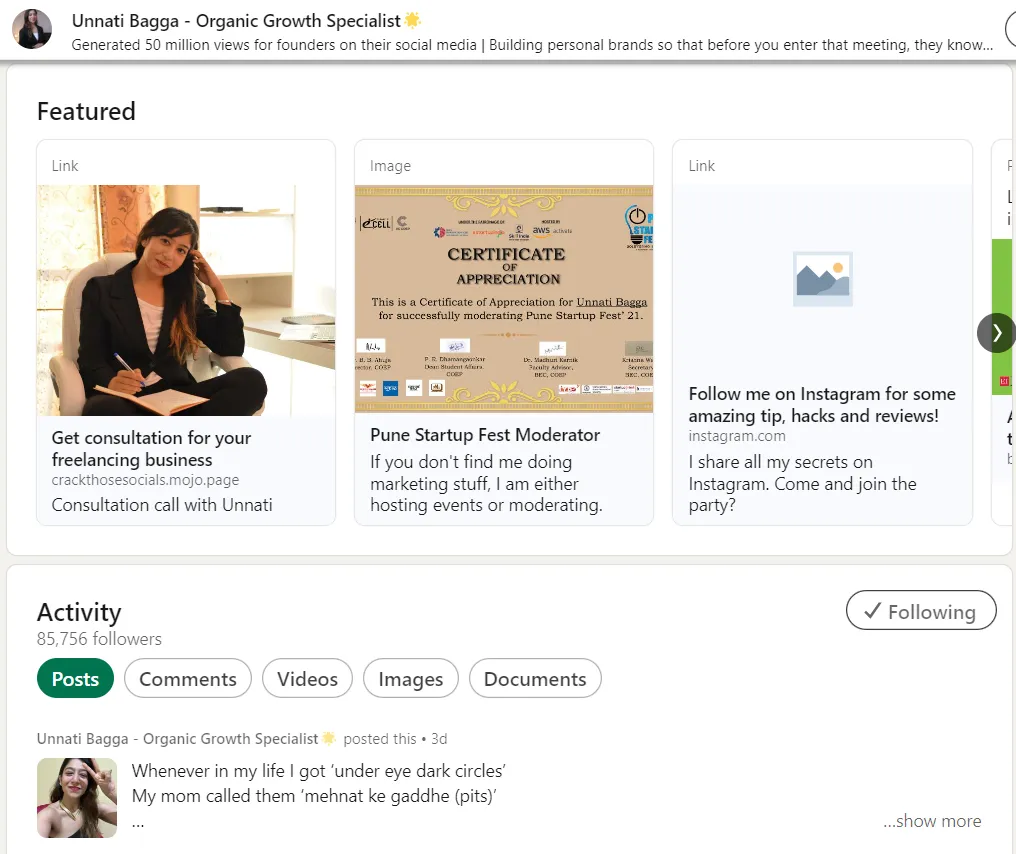
LinkedIn has changed from being a platform to simply connect with like-minded professionals to one where content can be showcased to establish authority and attract more opportunities — and the “Creator Mode” was built to enable that.
If you turn on Creator Mode on your profile, your written articles will also be featured more prominently, along with who you are and what you do. This is helpful for any professional looking to optimize their career potential.
How To Set up LinkedIn Creator Mode For Your LinkedIn Profile?
Activating LinkedIn Creator Mode is a simple process that enhances your profile for content generation and networking. Here’s a step-by-step guide to turn on creator mode on your LinkedIn profile:
- Log in to your LinkedIn account on a desktop or mobile device.
- Click on your profile picture or the 'Me' icon at the top of your LinkedIn homepage to go to your profile.
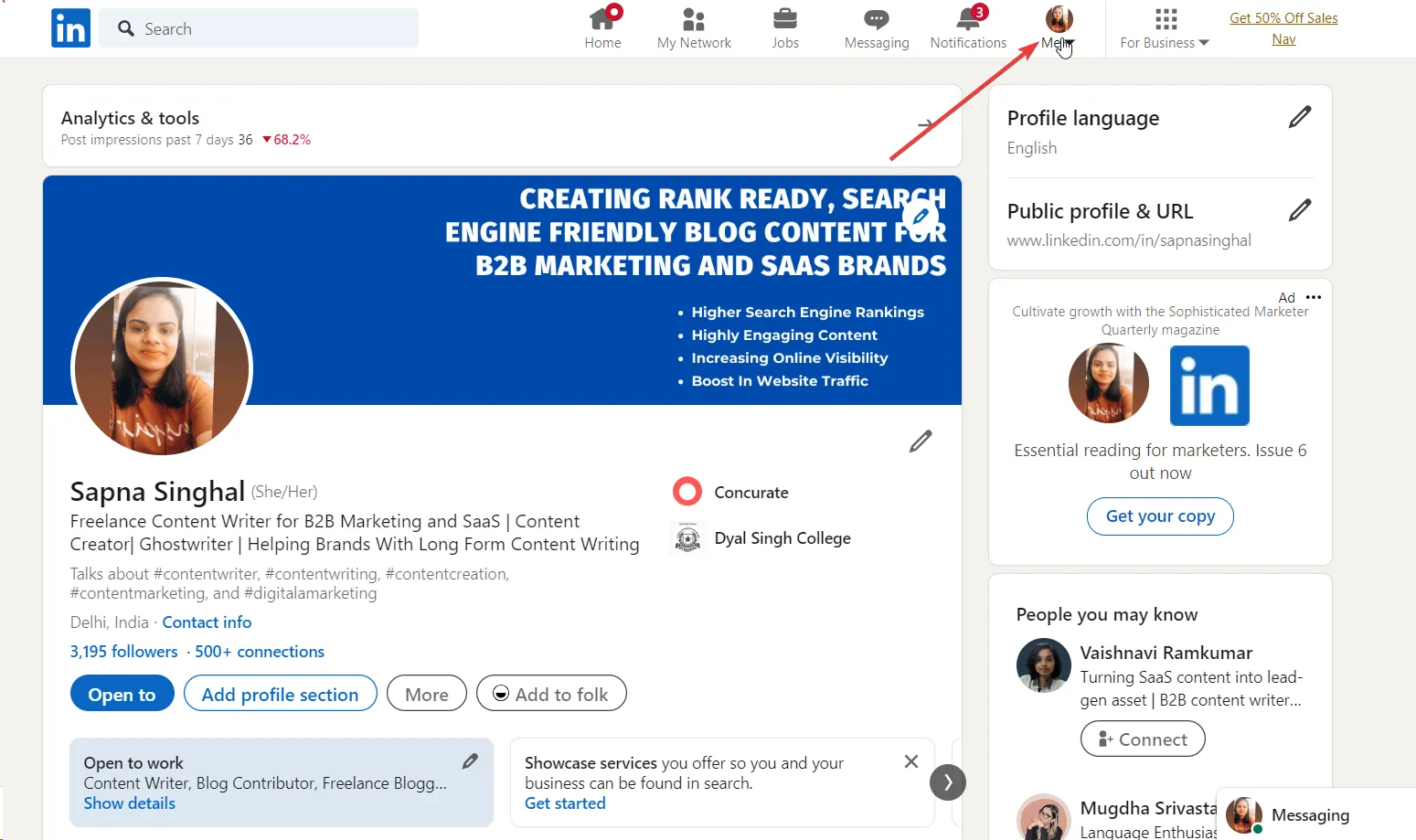
- Look for the 'Resources' section on your profile page. This can typically be found as you scroll down your profile.
- In the 'Resources' section, you will find the 'Creator Mode' option. Click on it.
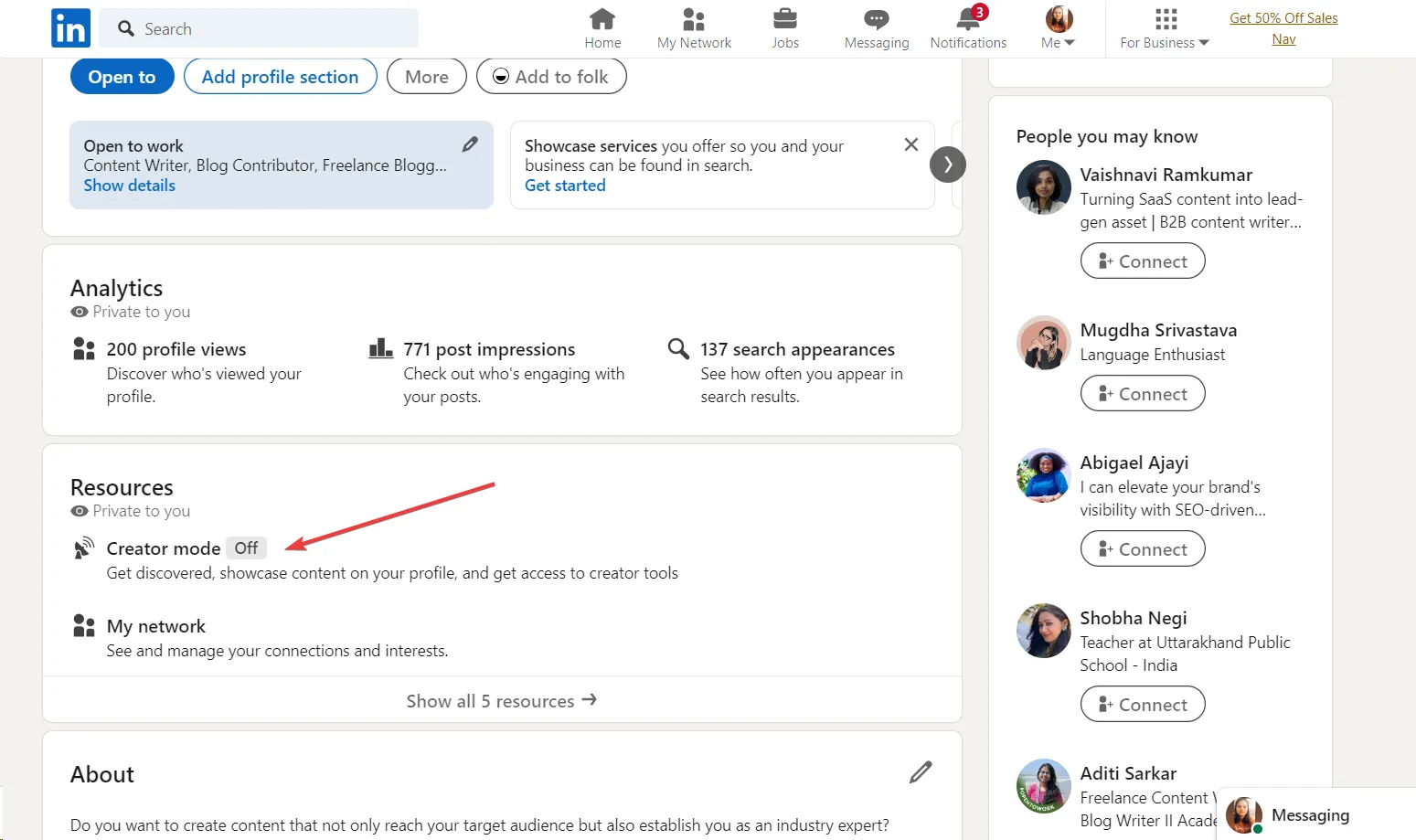
- LinkedIn will present a preview of what Creator Mode looks like. Click ‘Next’ to proceed.
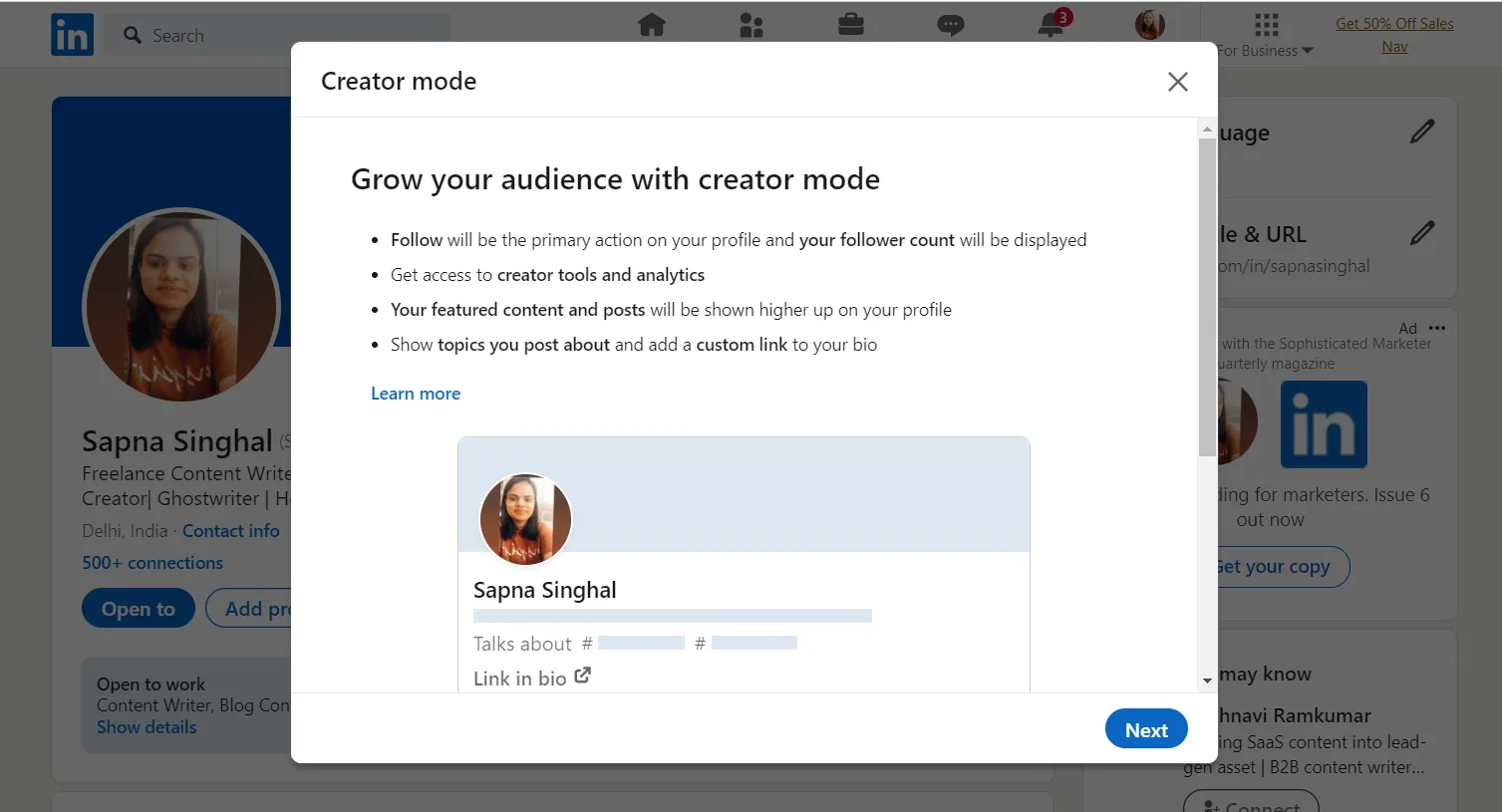
- You’ll be asked to choose topics as hashtags you are interested in or are an expert in. Choose up to five topics.
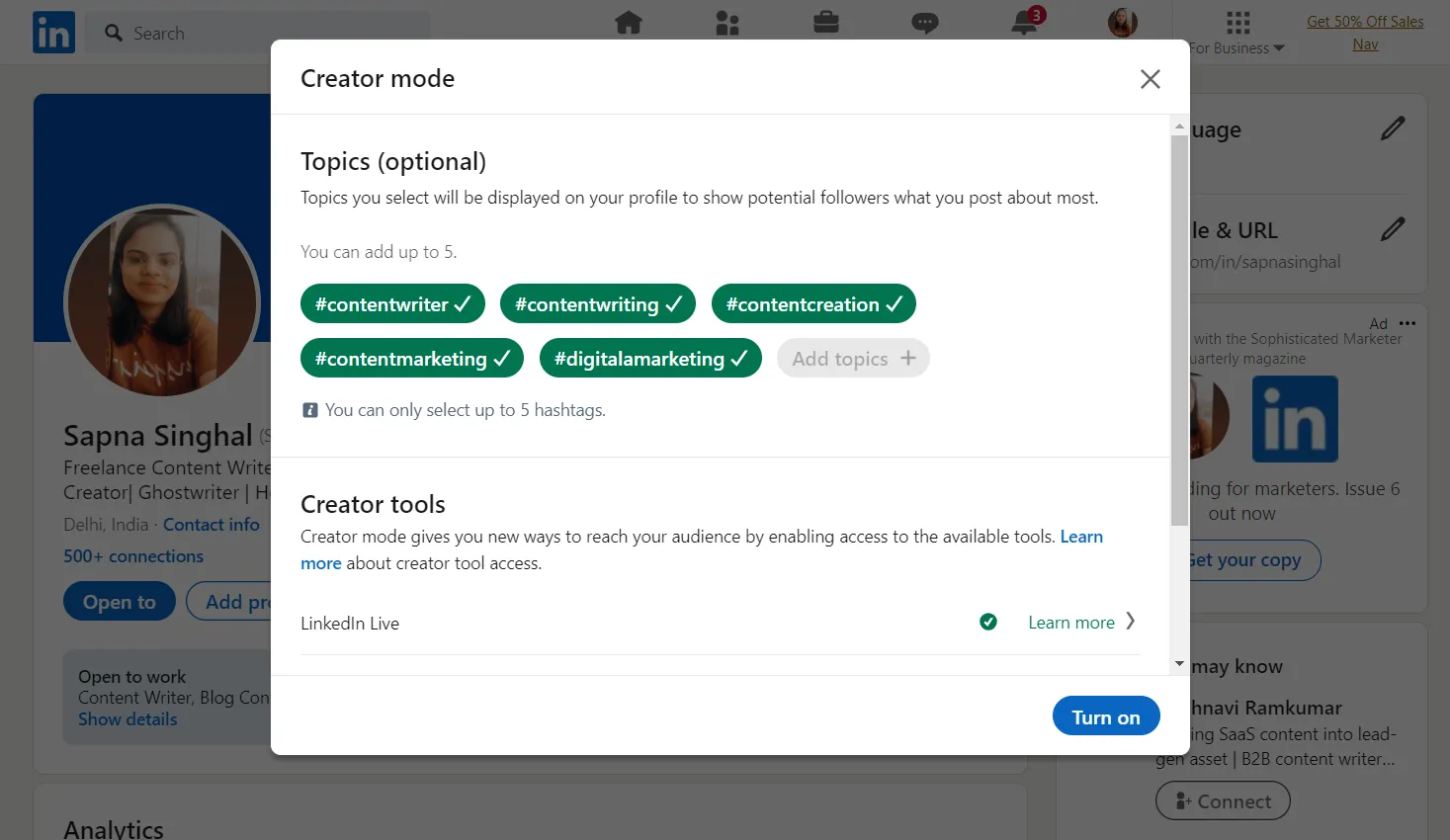
These topics help LinkedIn tailor your content to the right audience.
If you want to change any topic, simply deselect one of the highlighted green topics and then choose a different one.
- After selecting your topics, click the 'Next' or ‘Turn on’ button to activate Creator Mode.
Once activated, you can customize your profile further. This includes setting a cover story, featured and activity sections, and using additional content creator tools like LinkedIn newsletter and LinkedIn Live.
After setting up, review your profile to ensure everything is as you want it to be. With Creator Mode activated, begin creating content that resonates with your audience and reflects your expertise.
Note: Remember, you can deactivate Creator Mode anytime by revisiting the 'Resources' section on your profile and turning it off. This flexibility allows you to tailor your LinkedIn experience to your current professional needs.
Benefits Of Using Linkedin Creator Mode
LinkedIn Creator Mode makes available enhanced features for professionals looking to boost their content visibility and engagement on the platform like:
Increased Visibility and Reach:
When you switch to Creator Mode, your content is given higher visibility on LinkedIn's platform. This means your articles, posts, and videos are more likely to appear in your followers' feeds and to people potentially even beyond your immediate network.
Also, LinkedIn indicates that accounts using Creator Mode are eligible for enhanced discovery. This means these accounts might be suggested to other LinkedIn members as potential connections.
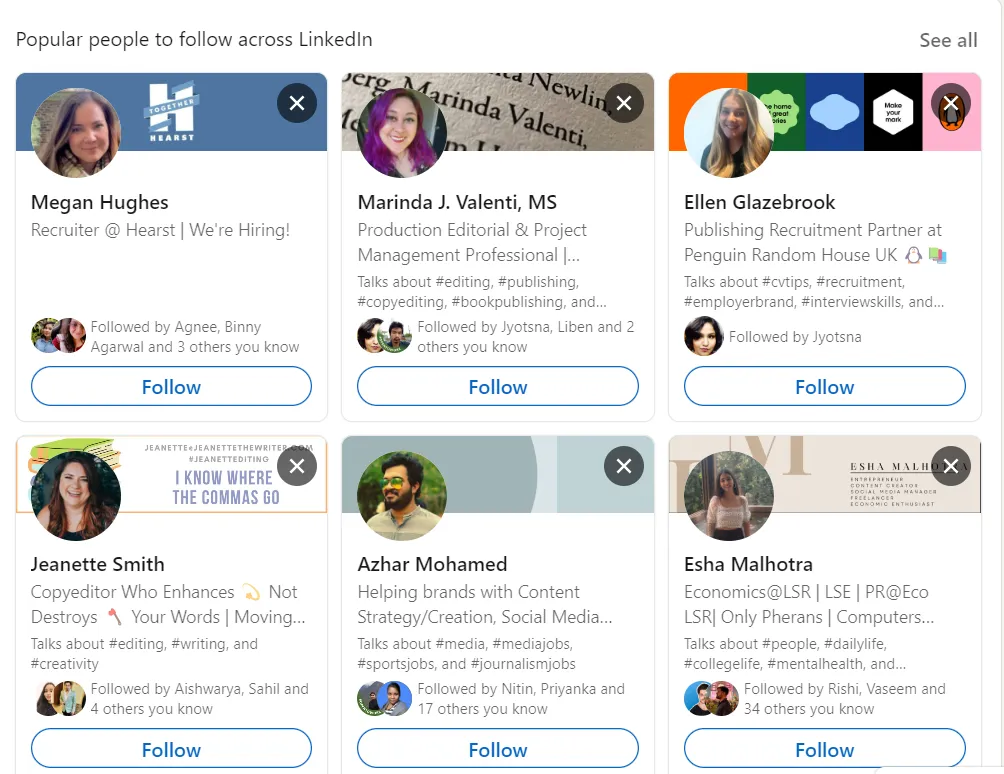
If you activate Creator Mode, your profile might be featured in the "popular people to follow across LinkedIn" section, potentially introducing you and your content to a new audience.
Showcase Your Expertise:
LinkedIn’s creator mode allows you to showcase your expertise and thought leadership effectively. You can demonstrate your knowledge and skills in your chosen field by highlighting your most impactful articles, posts, and videos.
This feature is precious for professionals looking to establish themselves as industry experts or thought leaders, as it directly showcases their contributions and insights to their network.
Access to Exclusive Creator Tools:
By activating creator mode, you gain access to exclusive content development tools, including:
LinkedIn Live: It offers a platform for real-time engagement with your audience, allowing for interactive discussions, Q&A sessions, and live presentations.
Audio Event: It is a great way to expand your following, particularly if you ask other users to co-host or attend as guests. It is crucial, though, to maintain a regular show schedule, as you cannot grow your audience without informing them when you will be coming live.
Newsletters: Newsletters provide a way to regularly share your insights and updates with your followers, keeping them engaged and informed over time.
Detailed Analytics:
Creator Mode provides access to advanced creator analytics that offer deep insights into the performance of your content.
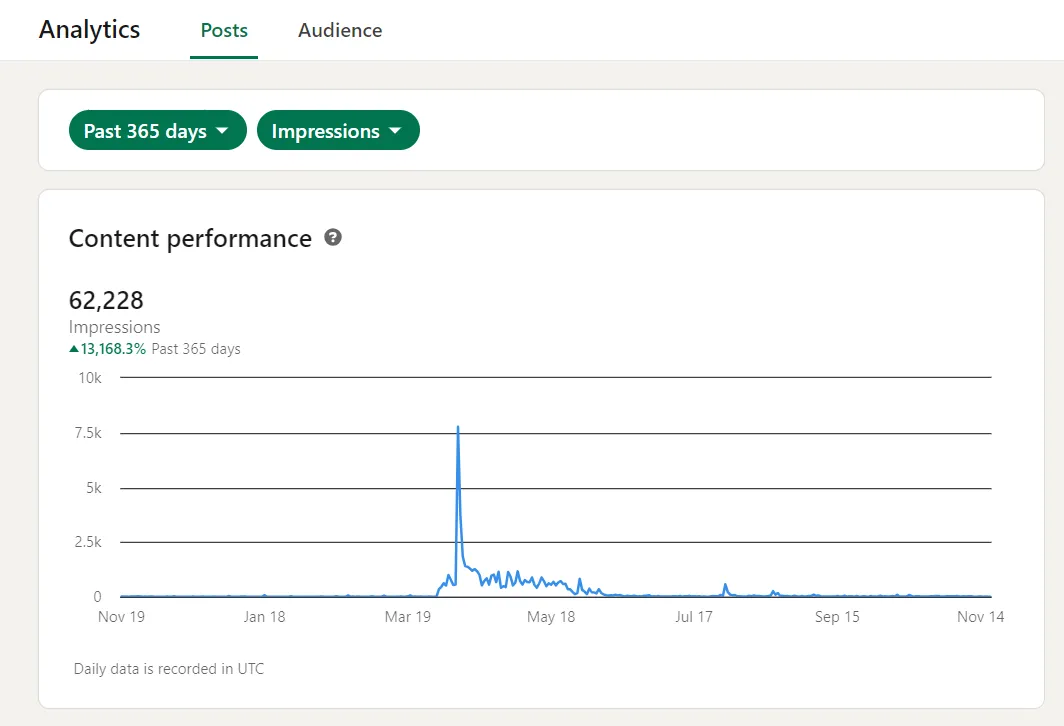
These analytics cover:
- Combined post analytics that displays the performance of your content over time, including various formats like short-form posts, images, videos, events, polls, and articles.
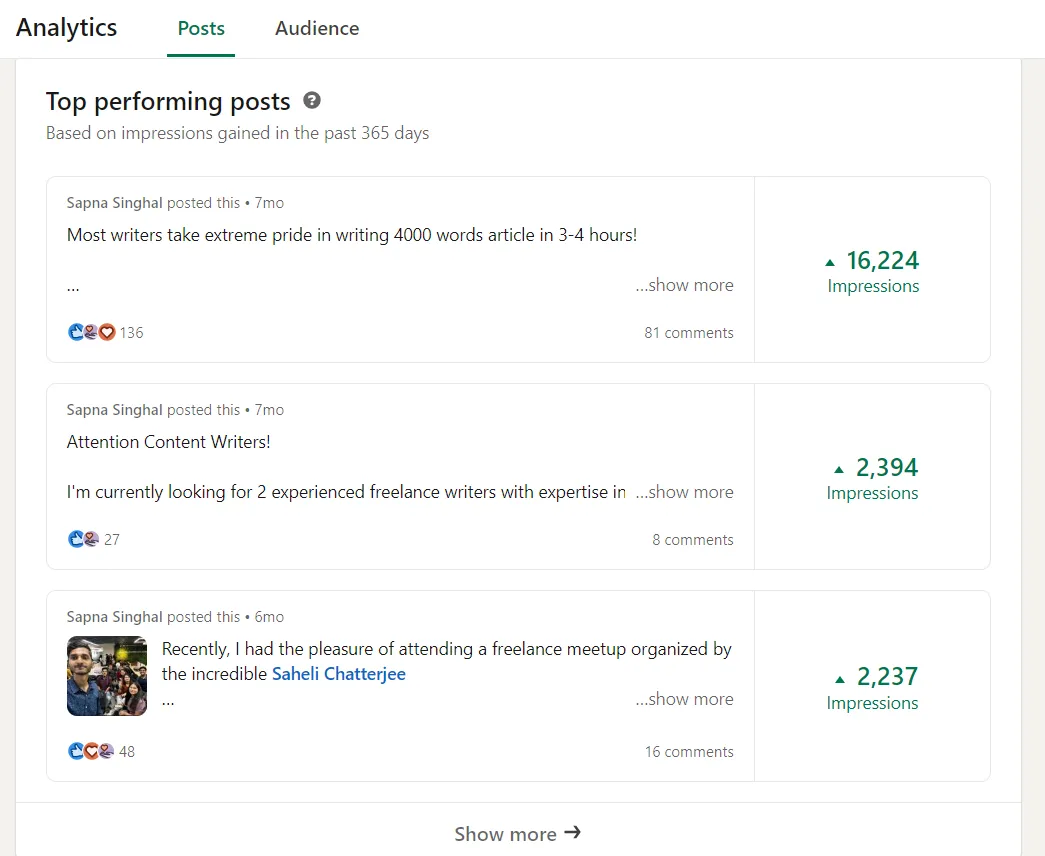
- Audience analytics offers insights into trends in your follower growth and the demographics of your followers.
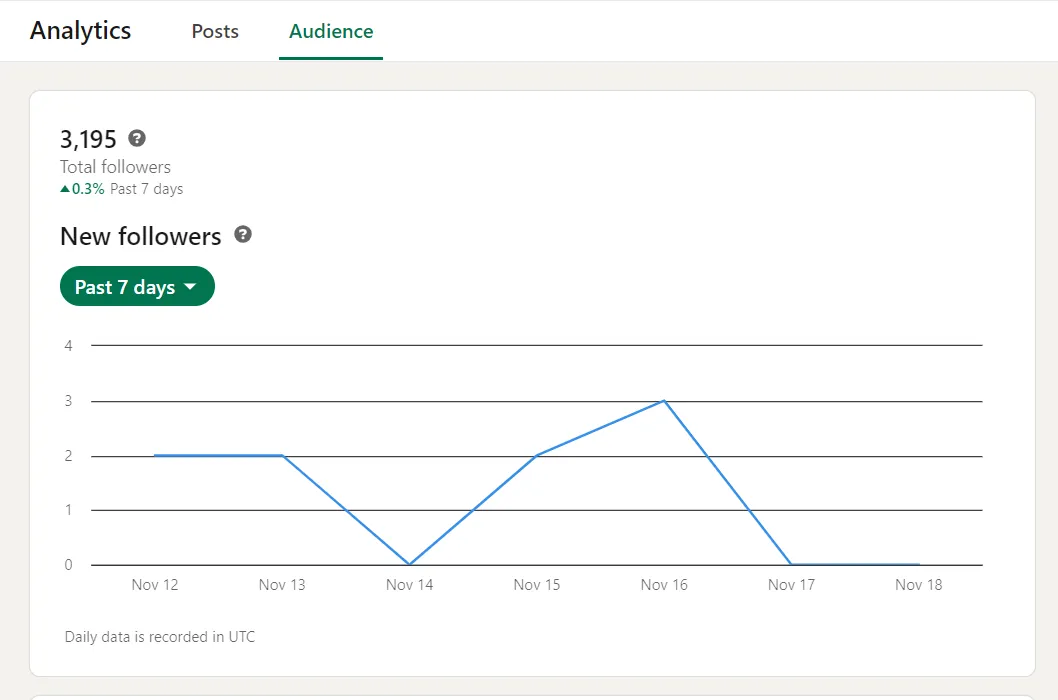
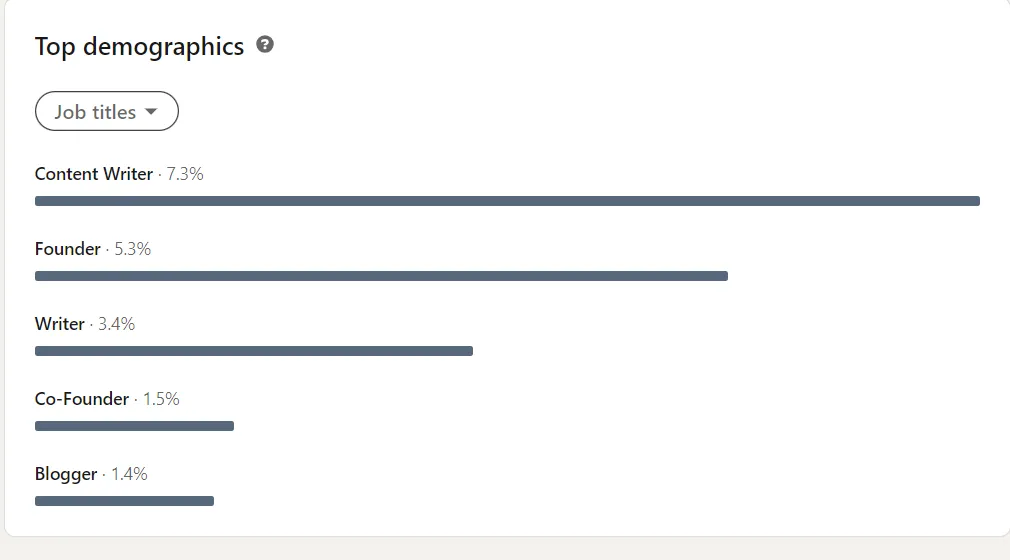
Understanding these metrics allows you to tailor your content strategy more effectively. It ensures your posts resonate with your audience and achieve the desired impact.
A social media API can also help you access detailed analytics using a third-party application. You can further use one to improve the user experience of the platform and gain insights into creator data.
LinkedIn offers its own API that gives a free plan to help you access data of up to 3 people. The standard plan begins at $59, and you can access profile data of up to 500 people using that.

Community Building:
Another significant benefit to switch creator mode is the ability to build a community or brand around your content. This mode facilitates deeper engagement with your audience, encouraging interactions through comments, shares, and likes.
As you grow your community of followers, you create a network of individuals who are genuinely interested in your insights, opening doors to new professional opportunities and collaborations.
LinkedIn Creator Mode Best Practices
To maximize the impact of LinkedIn Creator Mode, it's essential to follow some best practices that enhance your content engagement and audience growth:
Consistent and Relevant Content Posting:
Consistency is key in content creation. Aim to publish content regularly to keep your audience engaged and informed. However, ensure that your content is not only consistent but also relevant to your industry news and audience. This relevance is crucial for retaining your audience's interest and establishing yourself as a go-to source in your field.
Use LinkedIn's analytics to monitor which types of content resonate most with your audience and adjust your strategy accordingly.
Engage with Your Audience:
Engagement is a two-way street. When you post content, interact with your audience by responding to comments and messages. This interaction helps build a community and shows your audience that you value their input and engagement. It can also lead to higher content visibility, as LinkedIn's algorithm favors posts with active user engagement.
Utilize Multimedia Content:
Diversify your content by incorporating various multimedia elements like images, videos, and infographics. Visual content is more engaging and can help explain complex topics more effectively.
It has also been noted that posts with images receive 94% more views than those without. Additionally, videos, particularly live videos, can significantly increase engagement and time spent on your content.
Optimize Your Profile for Discovery:
Ensure your profile is fully optimized for discovery. This includes a professional picture, a compelling headline, and a detailed summary highlighting your expertise and the value you provide through your content.
Use relevant keywords in your profile and content to improve your visibility in LinkedIn searches.
Analyze and Adapt Based on Insights:
Regularly review the analytics provided by LinkedIn to understand the performance of your content. Look at metrics like engagement rates, reach, and follower growth. Use these insights to adapt your content strategy, focusing more on what works best for your audience. This data-driven approach can significantly enhance the effectiveness of your content.
Implementing these best practices will help you to make the most out of LinkedIn Creator Mode, enabling you to grow your audience, increase engagement, and establish your professional brand on the platform.
Pros And Cons Of Using LinkedIn Creator Mode
While LinkedIn Creator Mode offers several advantages for content creators and professionals, it also has some limitations that should be considered. Here are some pros and cons of using LinkedIn creator mode to help you decide whether it’s right for you or not:
Pros:
- Your posts and articles become more visible to a broader LinkedIn audience.
- You can add a 30-second video as your profile picture, offering a personalized introduction to your potential followers.
- You can access exclusive features like going live on LinkedIn, audio events and newsletters for creating inspiring content.
- Detailed analytics are provided to help you understand how your followers engage with your content.
- The profile focus shifts from a traditional resume to showcasing your expertise and thought leadership.
- You can host live streams directly from your LinkedIn profile, Page, or Event, engaging with your audience in real-time. This feature is available if you meet the criteria for live on LinkedIn.
- It becomes easier to build and engage with a community of followers.
- Using Creator Mode enhances your personal brand on LinkedIn.
- You get regular content tips from LinkedIn to produce more engaging content and refine your LinkedIn publishing strategy.
Cons:
- The mode is more beneficial for content creators than LinkedIn users, primarily using LinkedIn for job seeking.
- It demands the regular creation of high-quality content, which can be time-consuming.
- You risk losing followers if you post too much or too little content.
- Increases visibility but with limited control over audience targeting.
- Some users may face a learning curve in using all features effectively.
How Does the Phyllo API Help Manage LinkedIn Creators' Account?
With their universal API, Phyllo provides creator data solutions that let users retrieve account data straight from the source platforms.
When it comes to LinkedIn, you can use Phyllo for B2B LinkedIn creator search to collaborate with and amplify your brand campaigns from a pool of 5 million plus influencers.
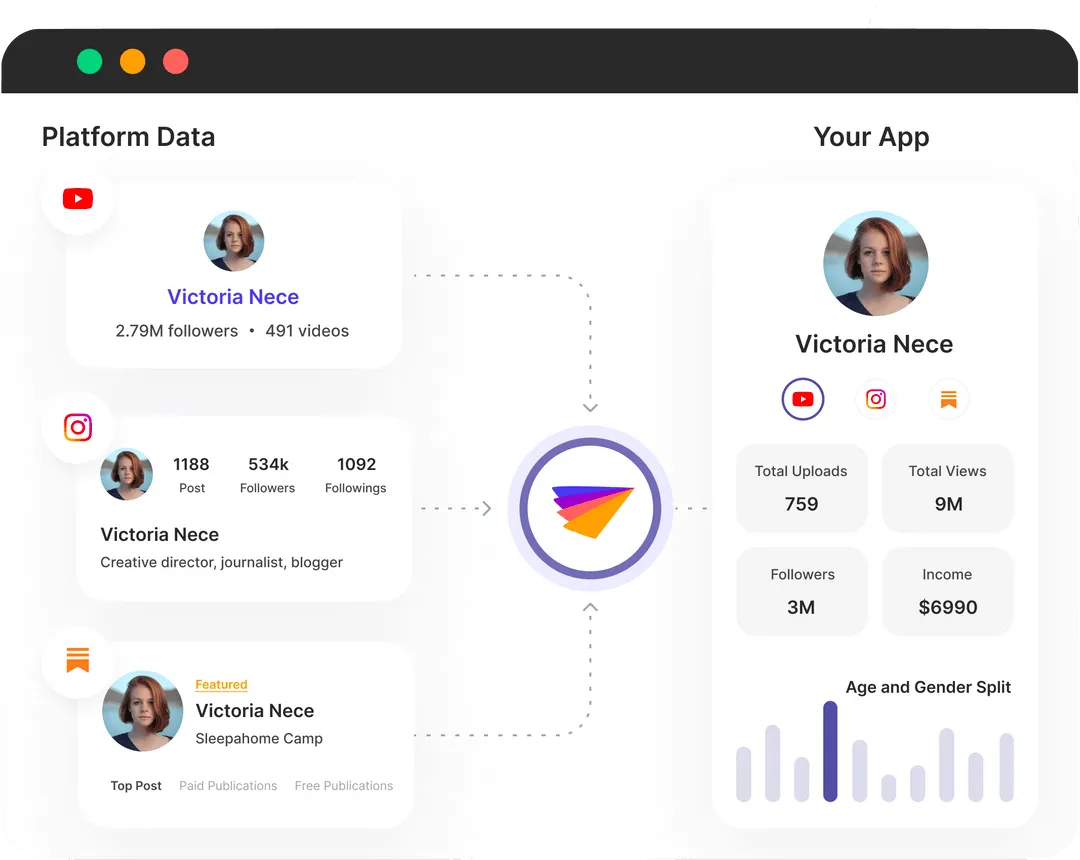
The LinkedIn API integration with Phyllo can help you —
- find the ideal influencer for your niche with the help of more than 20 filters based on themes, education, job, and—most importantly—content performance indicators;
- discover influencers who are a perfect fit for your sector and niche, with carefully chosen recommendations from the best-performing LinkedIn content categories; and,
- get the most recent information from social media networks and apps to maximize campaigns and be aware of how influencer marketing is evolving.
Phyllo also offers features such as seamless login and integration of creator accounts with its platform, higher data accuracy than third-party aggregators, quicker data refresh frequencies, and more.
It also comes with the Connect SDK that helps creators understand Phyllo's policies and allows them to deactivate their linked accounts anytime, granting them the right of consent and fostering openness.
Last but not least, the Webhooks feature from Phyllo upholds the authenticity of data insights by updating developers about source platform changes in real time.
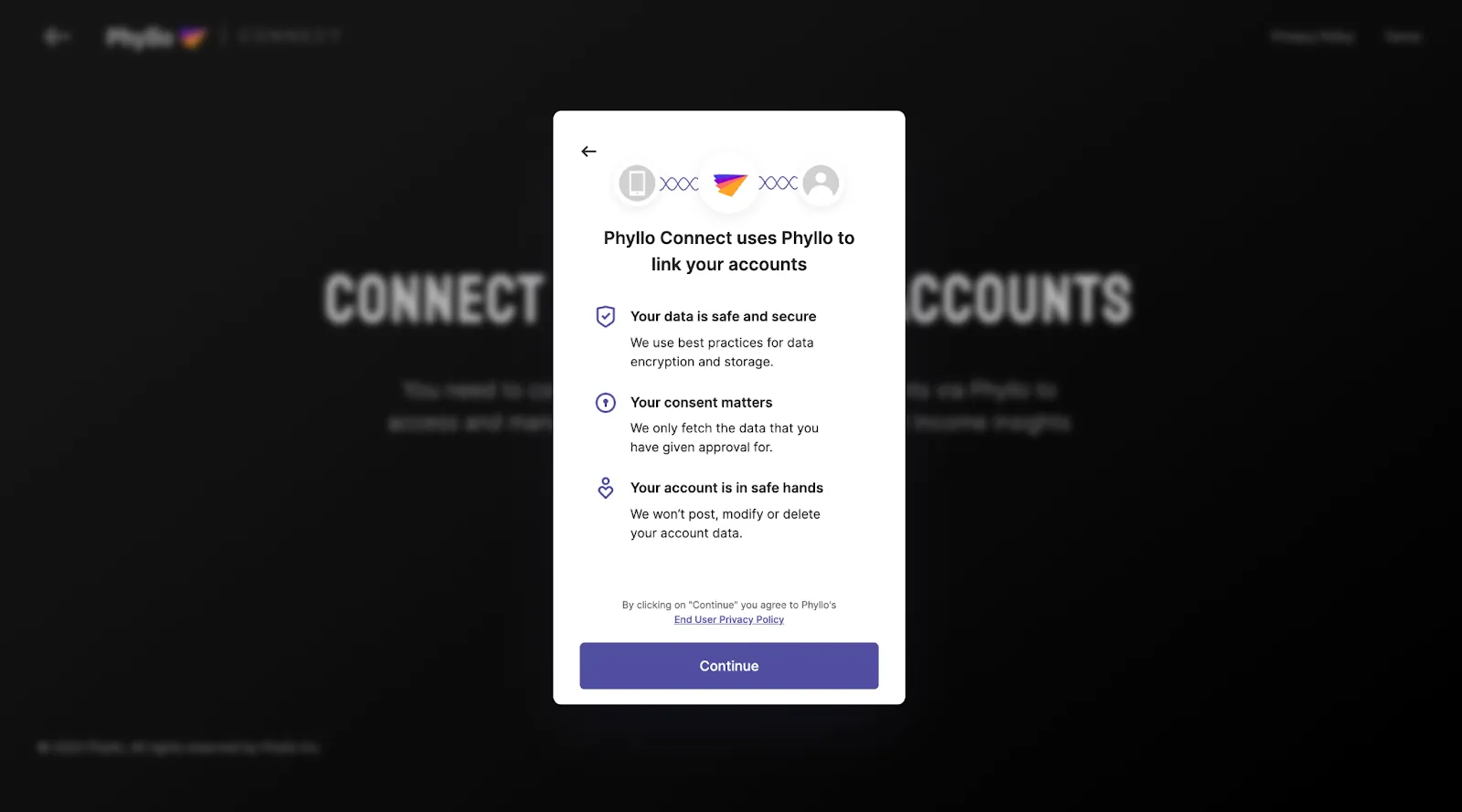
Book a free demo with Phyllo today to learn how it can help you manage a LinkedIn creator account more efficiently.
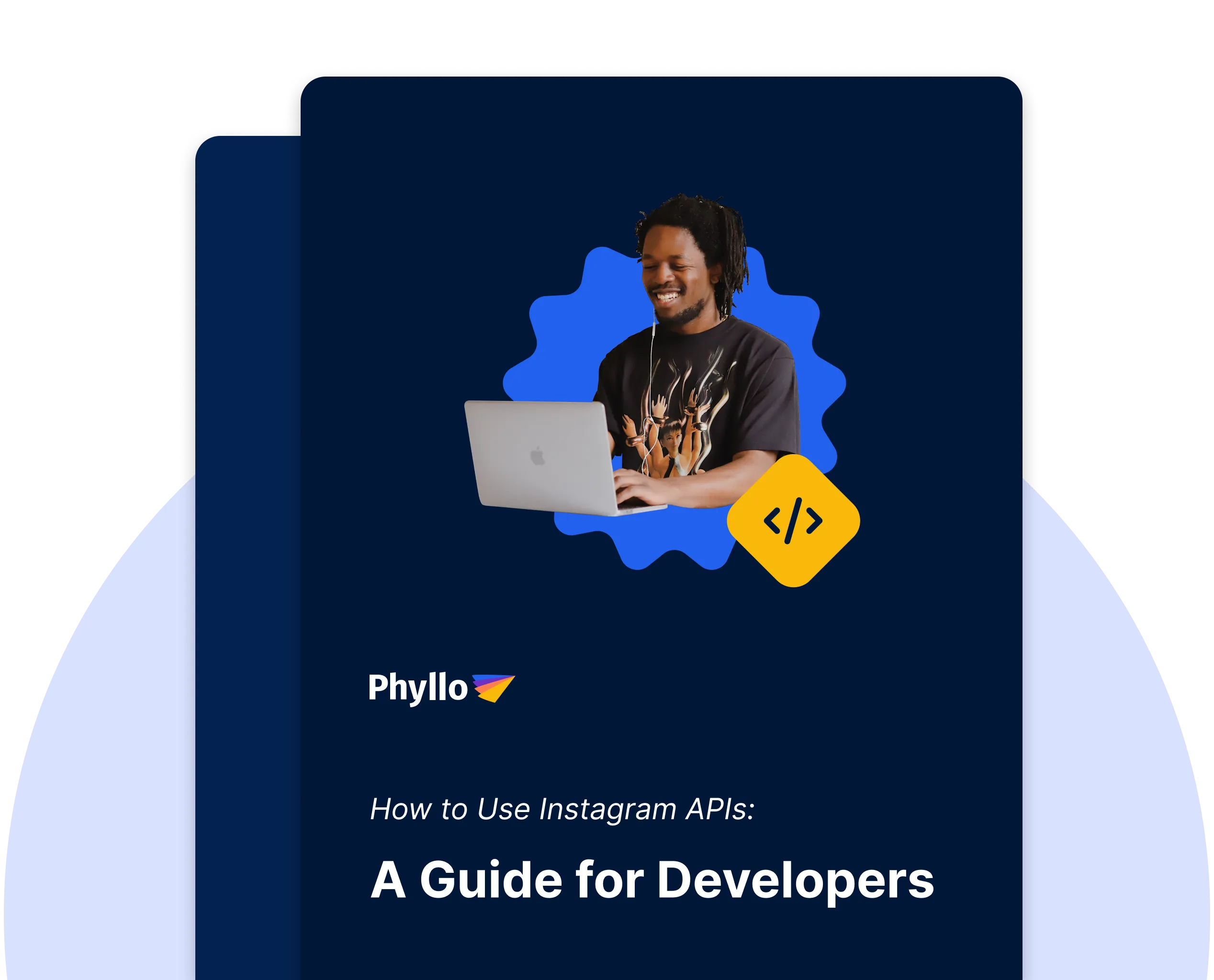
.svg)
.webp)







.jpg)